Rule List
This is the list of configured rules you have setup. Double click a rule to edit it. Press Add to add a new rule
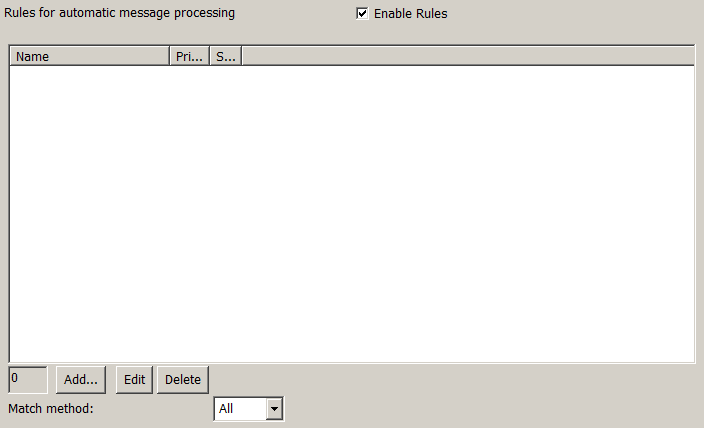
Rules
This is the list of rules that have been configured
Double clicking a rule opens the rule editor. Right click one or more selected rule to choose to disable or delete the rules.
 - A rule
- A ruleMatch method
Rules can be matched in a variety of ways.
"All" means that all matching rules will be triggered. This can mean the email is ruled for a single recipient to multiple recipients based on each rule matched.
"Priority" means that the first matching rule will be used rules will be checked in order of priority (low to high)
"Best" means the most appropriate match will be selected. This means more specific rules will take precedence. e.g. user@domain.com will match even if *@domain.com is another ruled recipient.
All
Matches
If from any of
email from any of these addresses. Leave blank to match for all emails (equivalent to *)

forbidden@example.com



